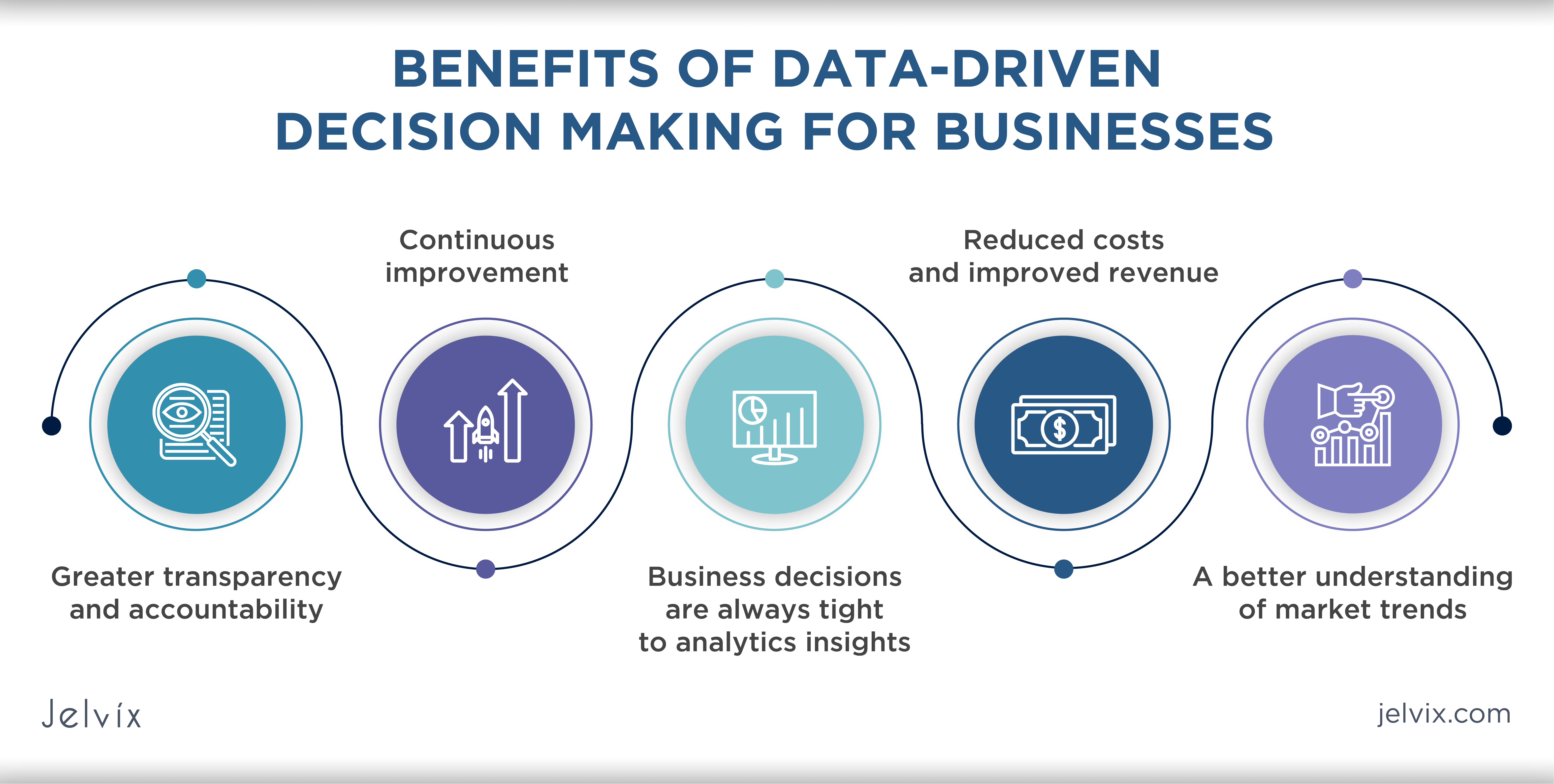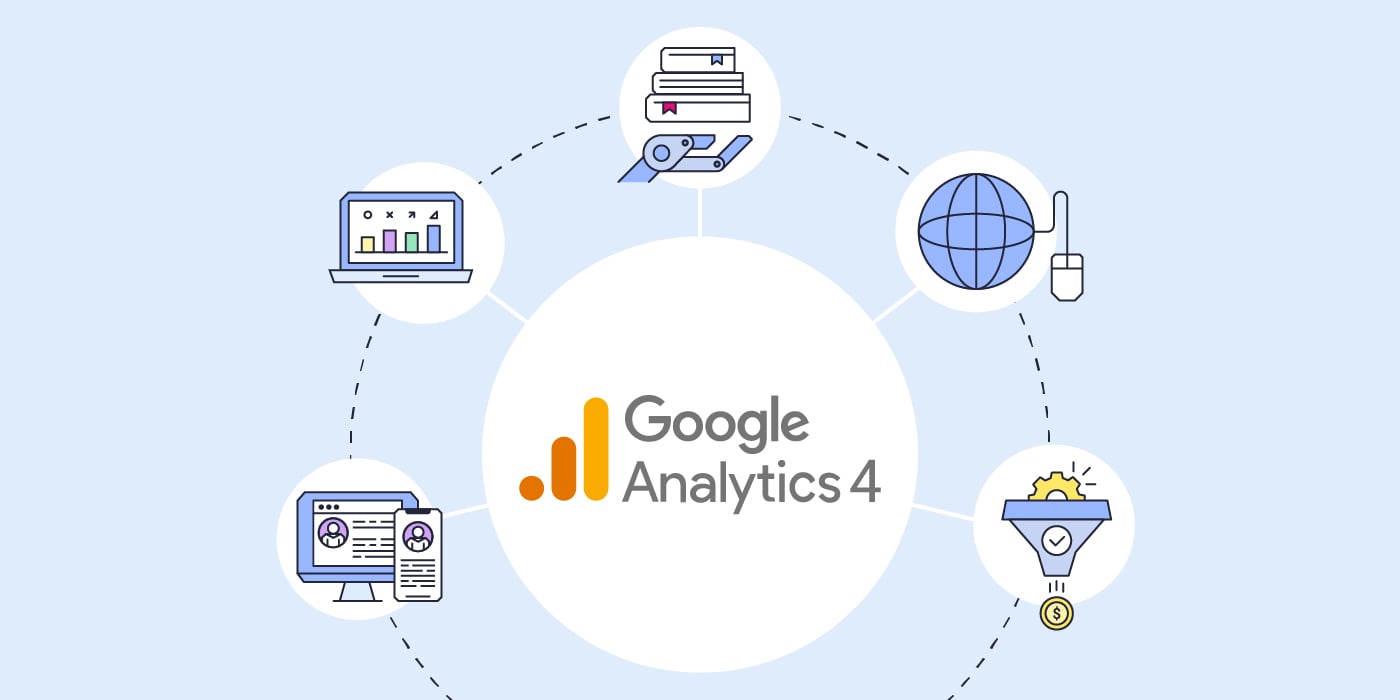
How to Integrate with Google Analytics 4, In today’s digital landscape, data is king. Understanding user behavior, tracking conversions, and optimizing marketing strategies all rely on robust analytics tools. Google Analytics 4 (GA4) stands at the forefront of modern analytics solutions, offering powerful insights and advanced tracking capabilities. If you’re looking to harness the full potential of your website or app data, integrating with Google Analytics 4 is a crucial step. Let’s delve into why GA4 is essential and how you can seamlessly integrate it into your digital ecosystem.
Why Google Analytics 4?
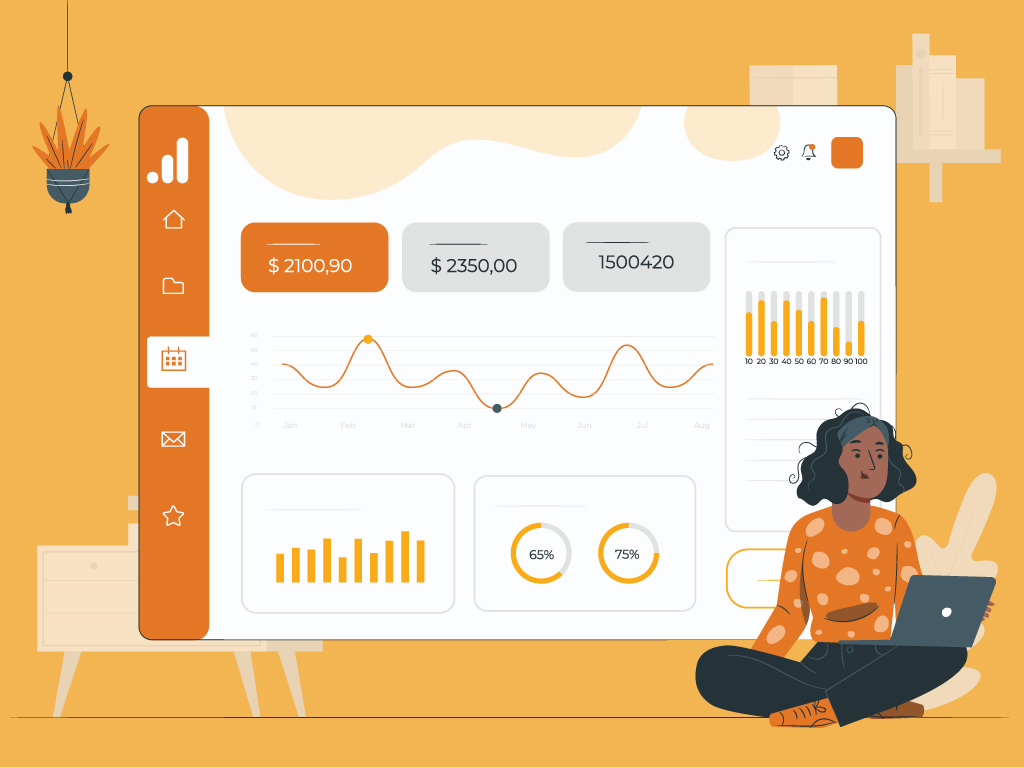
Google Analytics 4 represents a significant evolution from its predecessor, Universal Analytics. It’s designed to provide a more holistic view of user interactions across platforms and devices, offering enhanced features such as:
Read more:
New Google Algorithm Update 2024
1.Event-Based Tracking:
GA4 focuses on event-based tracking, allowing you to measure user interactions beyond pageviews. Events can include clicks, video views, downloads, and custom interactions, providing deeper insights into user engagement.
2. Cross-Platform Insights:
With GA4, you can track user behavior across websites, mobile apps, and other digital platforms seamlessly. This cross-platform tracking is essential in today’s multi-channel digital environment.
3. Machine Learning Capabilities:
GA4 leverages machine learning to deliver predictive insights, audience segmentation, and automated reporting. This enables you to make data-driven decisions and optimize marketing efforts effectively.
4. Enhanced Privacy and Compliance:
GA4 is designed with privacy in mind, offering features to comply with data regulations such as GDPR and CCPA. It provides more control over data collection and user consent management.
How to Integrate with Google Analytics 4:
Integrating GA4 into your website or app involves several steps to ensure a smooth and accurate setup. Here’s a step-by-step guide to help you get started:
1. Create a Google Analytics 4 Property:
Log in to your Google Analytics account and create a new GA4 property for your website or app. Follow the on-screen instructions to set up your property and obtain the tracking ID or measurement ID.
2. Install GA4 Tag:
Depending on your platform (website or app), install the GA4 tag or SDK. For websites, you can use Google Tag Manager to deploy the GA4 tag easily. For mobile apps, integrate the GA4 SDK into your app code following Google’s documentation.
3. Configure Data Streams:
Set up data streams within your GA4 property to collect data from your website or app. Configure parameters such as URL, user properties, and event parameters based on your tracking requirements.
4. Enable Enhanced Measurement:
GA4 offers enhanced measurement features for automatic event tracking, such as scroll tracking, outbound link clicks, and site search. Enable these features within your GA4 settings to gain additional insights without manual event tracking setup.
5. Define Custom Events and Parameters:
Identify key user interactions and define custom events and parameters in GA4. This could include sign-ups, purchases, form submissions, or any other relevant actions users take on your platform. Custom events provide detailed insights into user behavior.
6. Test and Validate Tracking:
After implementation, thoroughly test and validate your tracking setup. Use Google Analytics Real-Time reports, DebugView (for mobile apps), or browser extensions to ensure that data is being collected accurately and events are firing as expected.
7. Set Up Goals and Conversions:
Define conversion goals in GA4 to track meaningful actions that align with your business objectives. Whether it’s completing a purchase, filling out a lead form, or engaging with specific content, setting up goals helps measure success metrics.
8. Utilize Reports and Insights:
Once data starts flowing into your GA4 property, explore the various reports and insights available. GA4 offers a range of reports including user engagement, user acquisition, conversions, audience demographics, and more. Customize reports to gain actionable insights for optimization.